Some Windows XP SP3 users running Internet Explorer 8 Beta 1 had some problems uninstalling this version to upgrade to IE8 beta 2, this happens when you first install Internet Explorer Beta 1 and then upgrade to Windows XP SP3. In this case users have to manually uninstall IE8 beta 1 before upgrading to IE8 beta 2. Microsoft has posted some helpful information on how to uninstall Internet explorer on IE Blog.
To Manually uninstall IE8 beta 1 follow these steps.
- Check you computer is running Windows XP SP3: Got to start menu, then right click on My Computer and then click properties. On the General Tab under system it’ll say Microsoft Windows Xp Service Pack 3.
- Check if the remove option for IE8 beta 1 grayed out?
Go to control panel, open Add or Remove Programs, select Windows Internet Explorer Beta 1 and you are unable to click on the Remove Button.
If you answered yes to both questions, you will be able to install Internet Explorer 8 Beta2, but once installed, you will not be able to uninstall either IE8 or Windows XP SP3 later. The Setup Wizard will warn you prior to installation:
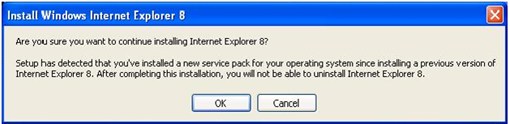
If you chose to continue, Windows XP SP3 and IE8 Beta2 will become permanent. You can upgrade to IE8 later versions but you won’t be able to uninstall them.
To avoid this situation you are encouraged to follow these steps.
- Uninstall Windows XP SP3
- Uninstall IE8 Beta1
- Re- install Windows XP SP3
- Install IE8 Beta2
Uninstalling IE8 Beta 2 in Windows XP
For some reasons you don’t want to keep Internet Explorer Beta 2 you can uninstall it from your system, follow these steps to uninstall IE8 beta 2.
- From the Start menu, open Control Panel and click Add or Remove Programs
- Click Windows Internet Explorer 8 Beta 2 and then click Remove.
- Your computer will be reverted to Internet Explorer 6 + previous IE6 security updates or Internet Explorer 7 + previous IE7 security updates depending on what you had before the upgrade.
- You can confirm that by clicking Help, then About Internet Explorer next time you launch Internet Explorer.
Uninstalling IE8 Beta 2 in Windows Vista
- From the Start menu, open Control Panel and click Programs
- Click Programs and Features and click View Installed Updates (located in the left side menu)
Note: The complete list of installed updates takes a moment to update. - Select Windows Internet Explorer 8 and Uninstall
- Your machine will be reverted to IE7 + previous IE7 security updates
- You can confirm that by clicking Help, then clicking About Internet Explorer next time you launch Internet Explorer.
Source IE Blog

there is an another way to uninstall IE8 BETA 1 in SP3 Win
just run this file:
C:\WINDOWS\ie8\spuninst\spuninst.exe
easy ha?
jus instal diractly