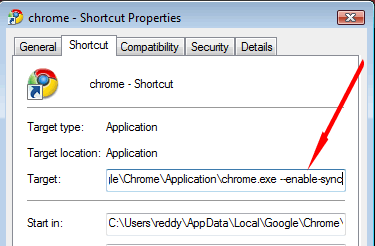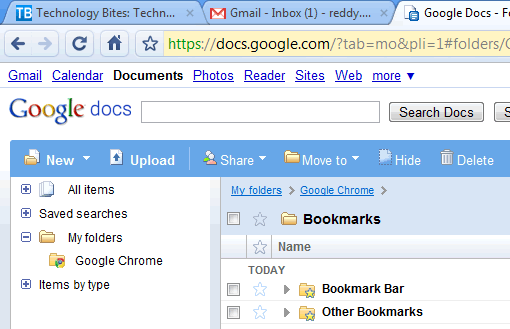Google Chrome added a bookmarks synchronization feature today to the latest developer build of Google Chrome. Google engineers announced this feature recently on the Chromium developer Google Groups. If you are running a developer build you can use this feature immediately or else you need to wait for some more time before you can synchronize your bookmarks. Bookmarks Syncing allows users of Google Chrome to sync their bookmarks to Google’s servers so that they can access them from multiple computers.
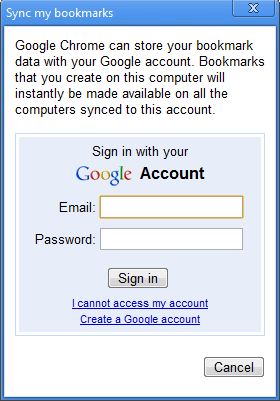 Google is using Google Docs to store the chrome bookmarks, bookmarks are pushed to Google Servers using XMPP protocol so bookmarks are synced instantly. If you use multiple machines they will be synced immediately and changes made in one will be reflected on the other real time.
Google is using Google Docs to store the chrome bookmarks, bookmarks are pushed to Google Servers using XMPP protocol so bookmarks are synced instantly. If you use multiple machines they will be synced immediately and changes made in one will be reflected on the other real time.
Enable Bookmarks Sync:
- To enable bookmarks sync you should be running developer build of Google Chrome.
- Right-click on the Google Chrome shortcut, on the shortcut tab you have a Target field with a path like this (if you use XP it will be different) “C:\Users\username\AppData\Local\Google\Chrome\Application\chrome.exeâ€
- Add “–enable-sync†to the end of the line with a space, like this
- C:\Users\username\AppData\Local\Google\Chrome\Application\chrome.exe –enable-sync
- Apply the change and click “Ok†to exit.
- Now restart the Google Chrome browser, go to tools menu you will see “Sync my bookmarks†link. Click on that it will prompt a Google Account signin box, signin and you are done.
- Your bookmarks are synced immediately to your Google account, you can see them in Google Docs.