Screencasting can be very useful for presenting your work to others or to make video tutorials on any application, etc., There are many applications and websites that provide high quality screencasting solutions where you can create a screencast and share it online with your friends or business partners easily. Here-in are some of the best applications and web sites which allow you to capture the screen and create screencasts effectively.
Websites
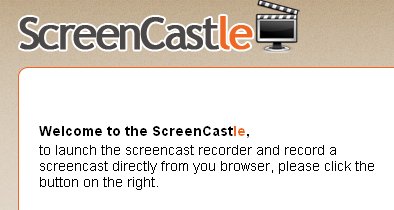
This website offers a very simple and easy way to record the screen. All you have to do is, click the ‘record’ button and start recording your screen. After you are done with the recording, you can preview the video directly and save it to your computer. The video is saved to screencastle servers so that you can share the created video with others with ease.
You can also get a link to the video, HTML embed code, BBCode, direct link to the video file and video ID. The best part of the site is that, there is no need to download any software or plugins, just start recording the screen right from your web browser.
Screen Toaster
This one is another online screencasting tool that allows you to record your screen easily and get a flash file to share with others. You can register on the site to save all your work at one place and use them anytime from anywhere.
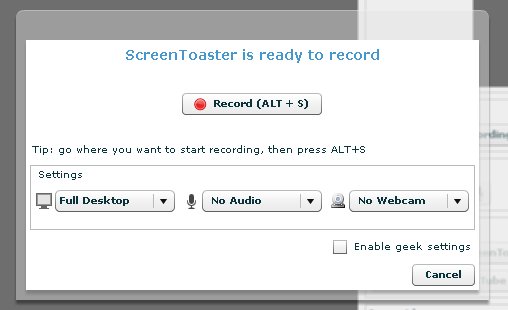
You can start recording your screen with just one click, once you are done with recording the screen, you will get a flash file to save on your computer. Screentoaster will also provide you with an embed code for your website or to share with your friends on social networking sites.
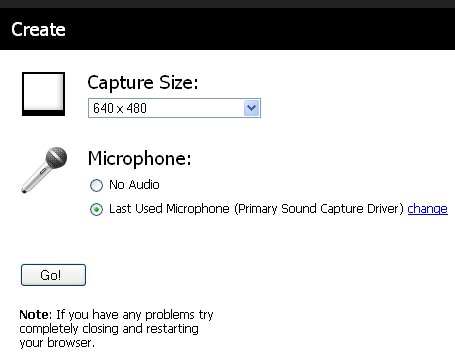
This is also a one click screencasting web service. No prior registration is required to use this service. Just click on the ‘create’ button and accept the Java template and proceed to next screen. Here you can select the ‘Capture size’, and select the ‘microphone’ option to record voice. Click ‘go!’ to start capturing the video, you can also pause the recording in between and continue. You can record videos upto 15 min long using this web application and export it directly to YouTube or download to your computer.
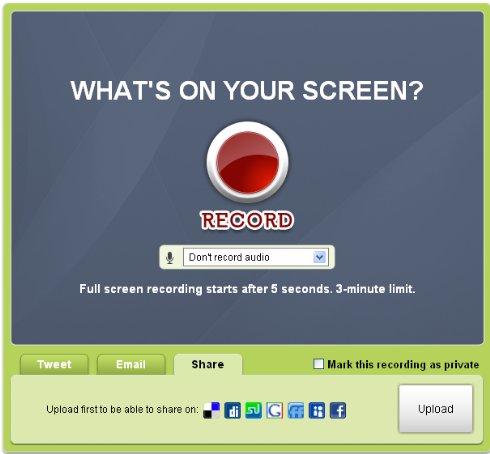
Screenjelly is another web application that allows you to capture the screen and create screencasts easily. Registration is not required to record screencasts. Just push the ‘record’ button and select the audio option. After you have done with the recording, you can tweet the same with your Twitter account directly or email the link to a friend or simply share it on social bookmarking sites.
Applications
This is a windows only application that allows you to capture the screen very effectively. Unlike the web based screencasting tools it has more features.
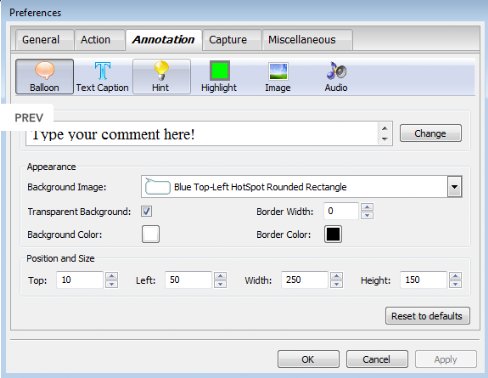
It includes a automatic screen capture feature. When you click or type on the screen, it will be recorded so you can easily create a video tutorial. You will not notice any difference when the active presenter is recording the screen. It also has an editor, using which you can edit the video and add effects, captions, highlights etc., to the video. You can also add special effects and do other video editing functions.
This is a Firefox add-on using which you can easily create a screencast and share it online. It can capture the screen at 2 frames per second in motion JPEG format and also records audio in WAV file format. At the end of the process, the screencast file is saved in AVI audio/video format. Its free, easy to use and reliable.
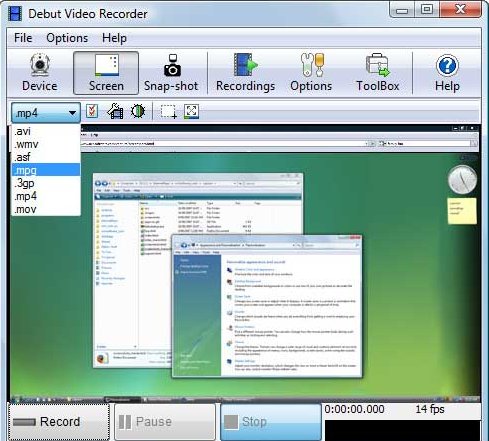
Using this software you can record video from your webcam, any external source or record your screen. You can also take snap shots using this application. Recorded video can be saved in different file formats like AVI, WMV, FLV, 3GP, etc., and you can edit the video and add captions, highlights, etc., easily. It features a built-in DVD burner so that you can copy the video directly onto a DVD, you can also share the video on the internet with friends.
It is a free screen recorder application that can record your computer screen and produce Flash or AVI video files. Using this application , you can choose to record a portion of a screen or full screen along with sound. You can also share the video on video hosting sites like YouTube, blip.tv, etc.,
You can also record videos via web cam using this application or insert a picture-by-picture in the screencast to make an effective video tutorial.
Did we miss out any good applications to create screencasts?, tell us in the comments.

ScreenCamera should be mentioned. ScreenCamera is a powerful tool that transforms the computer desktop into a webcam that can be used to make live screencasts through Skype, LiveStream, UStream, Messengers, or any other video conferencing/chat app or website. It is a great tool for the educator and for anyone wanting to provide long distance tutorials on any given subject.
Having said that here is a link for the application:
http://www.pcwinsoft.com/screencamera/
Enjoy,
Alex
I love Srikanth writing style and content. He always produce good result. I know him with the help of friendfeed and now I always love to catch his article. I must say, yet another good article by Srikanth.
I like BB FlashBack Express; I recently did a screencast with it after fooling around with a bunch of other screencasting apps. In comparison it is the best IMO.
I tried CamStudio; it’s good, but I had some trouble getting the video to convert properly for some reason.
For automatic screen capture I just use IcyScreen: http://www.16software.com/icyscreen
Video conferencing gave us a way to handle business meetings more efficiently.”: