Microsoft has published a long blog post on how it is improving the multi-monitor support in Windows 8. Lot of technical professionals use multiple monitors to increase the Windows work space for multitasking and to improve productivity. Microsoft’s data suggests that around 14% of desktop users use multiple monitors in Windows.
Windows 7 has a limited support for multi-monitor support and people often use third-party applications to improve the experience. Microsoft is going to change this with Windows 8 by enhancing the support for multiple monitors. In this context Microsoft set some goals to achieve this support in Windows 8. These goals include;
- Making the desktop a more personal experience, foe example ability to customize the desktop background on each monitor.
- Improve the efficiency of accessing apps across monitors.
- Improve the efficiency of accessing system UI.
- Allow side-by-side Metro style and desktop apps.
When you select a desktop personalization theme in Windows 8, it will automatically selects a different desktop background image for each monitor. You can also select a slideshow of pictures across all monitors or select a picture for each monitor. If you have a different screen size monitors, the slideshow logic will select best suited picture for each monitor depending on the picture size and orientation.
Multi-monitor taskbar
Microsoft is also addressing the multi-monitor taskbar support as this is one of the top requested feature in Windows 7. Microsoft explains that people have different opinios on how this has to be implemented and 83% of uses left the default setting unchanged while others customized the taskbar.
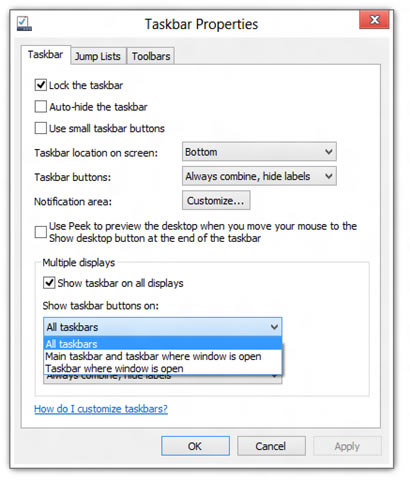
Microsoft is implementing three options for taskbar management. These include ‘All taskbars’, this is the default option and in this setup all taskbar buttons are visible in all monitors. The second option is ‘Main taskbar and taskbar where windows is open’, here task buttons will be there on the main desktop and on other monitors only open window buttons. The third option is ‘Taskbar where window is open’, here task buttons only on desktop where window is open.
Changes for the Release Preview
Multi-monitor support is not complete in Developer Preview and Consumer Preview, but the upcoming Release Preview will have improvements to this and also to the Windows 8 hot corners for accessing start menu and charms bar.
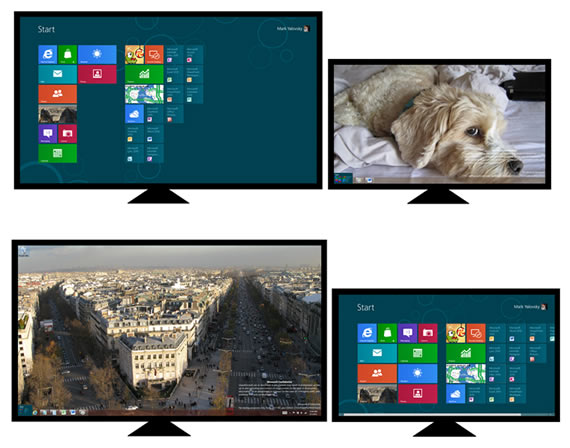
In Consumer Preview hot corners are available only in the first monitor, but for Release Preview all monitors will have support for hot corners. That means you can use your mouse to select Start menu and Charms bar from any monitor and launch apps n any monitor with ease.
While it is easy to use mouse to select hot corners on single monitors, it becomes difficult to select hot corners when you have multi-monitor support because of mouse over shooting at the monitor edges. To avoid this edge corners will have 6 pixel height for properly targeting the corners for selecting start menu and charms bar.
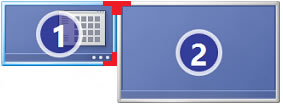
If you have a multi-monitor setup with your desktop PC, do check out the post on Building Windows blog for much detailed explanation and watch the below video.
