Google Tasks is the simplest form of to-do list, it is not feature rich but it gets job done for most of us. Tasks can be used in Gmail or Google Calendar etc. While tasks is very useful, it is cramped in to the gmail and Google calendar so it becomes hard if you want to enter long text in the tasks and painful to look in that small window.
Google updates the Tasks gadget for iGoogle, it now allows you to go full screen on the tasks. It is a little but useful feature to have in iGoogle.
Google has some tips for power users on tasks
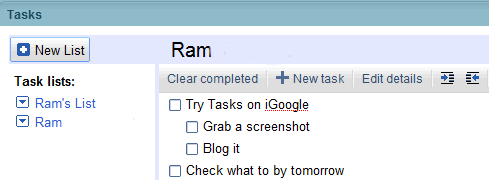
- When you have completed a task and no longer want it to appear on your list, click “Clear completed” in the actions menu. You can review your completed tasks later by clicking “View completed tasks.” Clearing completed tasks is different from deleting them — if you delete a task, it’s gone for good and you’ll no longer see it anywhere in tasks.
- In the default “My order” view, press tab to indent a task you’re editing, making it a sub-task of the one above. Press shift + tab to reverse this operation.
- Try ctrl + up/down (⌘ + up/down on a Mac) to move the task you’re editing up and down the list. Move a task that has sub-tasks, and they’ll come along with it.
- Ctrl + up/down also works in sort by date view, where it will alter the task’s due date by one day. You can use this to quickly plan out your week’s activities or postpone a task for another day.
- Press shift + enter to edit the details of a task, including its notes and due date. You can also use this view to move your task to another list.
Via Google Blog
