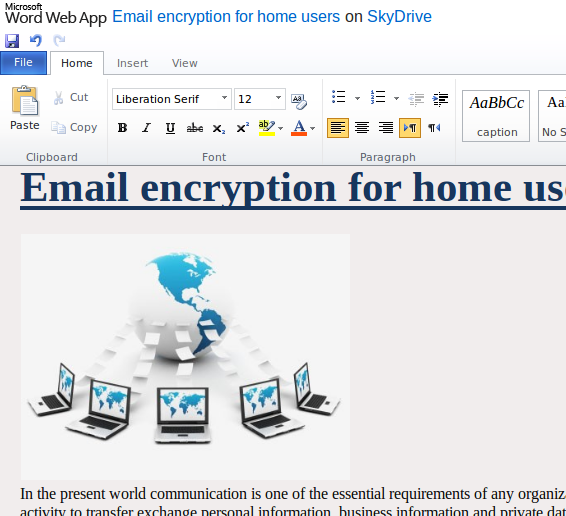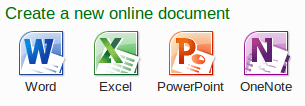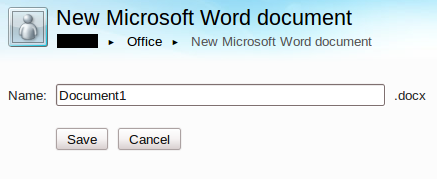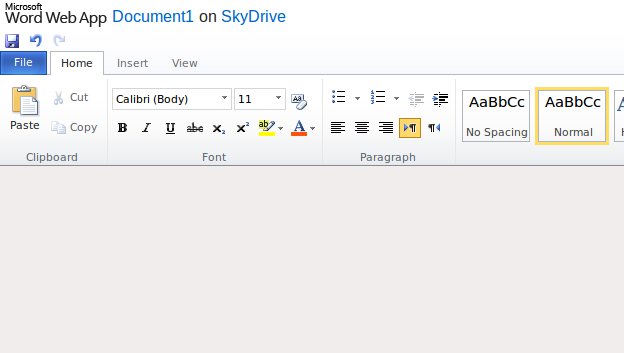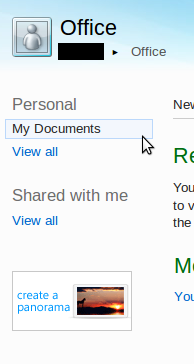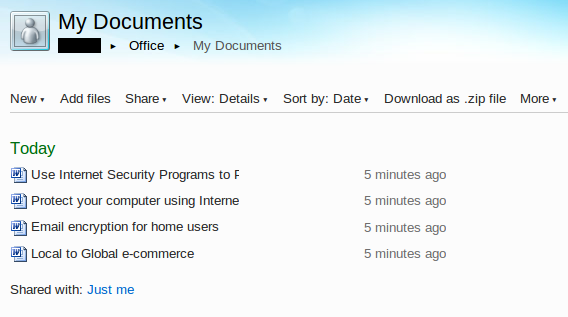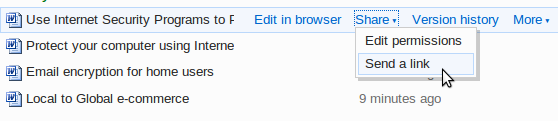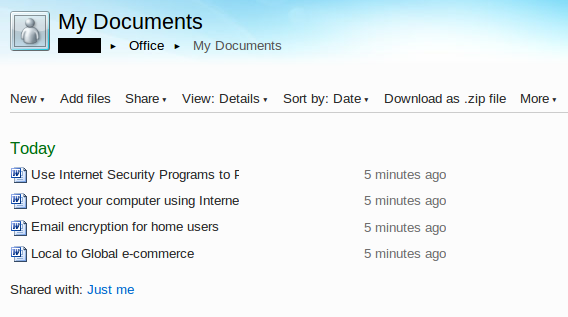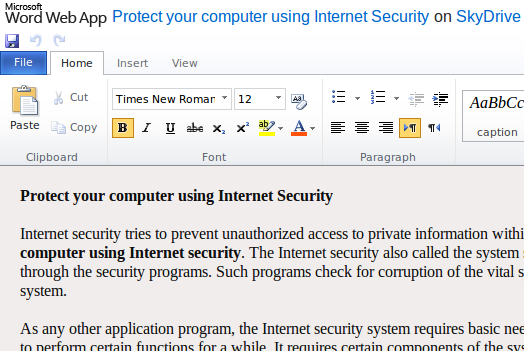As promised to all its users, Microsoft released its free Microsoft Office Web Apps last month. The computer giant introduced the basic Office suite, as an extension to their simple desktop application.
The Office Web Apps is made available in Windows Live as well as other organizations which have the application installed and configured on their SharePoint site.
Microsoft Internet Explorer (7 and 8 version), Firefox 3.5 and Safari, are a few browsers that officially support the Office web Apps. It also provides you with 25GB of free online storage on the Windows Live Skydrive where you can store all your documents, photos as well as your website favorites. Below is a rundown about its compatibility, integration and usage.
Microsoft Office Compatibility
Until now, one common issue faced by most people using online tools is that of the appearance of the documents once they are uploaded on the web. Usually, when we use these applications on our desktop, they appear a whole lot different from what they appear on the web after being uploaded. It is here that the new Office Web Apps hits the jackpot. The application is extremely formatted and designed to perfection.
A well formatted Microsoft Word Document in Office Web Apps
The Office Web Apps helps you open data formats, newsletters uploaded as word documents, etc. However, based on the new features, the Office Web Apps has surely scored higher than Google Docs.
Integrate with your Office
Generally, we use the Microsoft Office for creating sheets, documents and presentations, thus collecting our thoughts and decisions. This data is stored into these office documents in our computer. Well, the new Office Web Apps offers you a new method for storing these documents and also viewing it live on the browsers.
You can now easily view these documents and also edit them from the browsers. Thus, you now have a free hand on easily storing, editing and viewing all your important data from any place you want. Well, here is how you can start using this excellent application.
i. Login to Office Web Apps using your Windows Live ID.
ii. On the homepage, you will see various options for creating the online document. You can create a Word, Excel, PowerPoint, or OneNote document.
iii. After selecting the type of document you want to create, you will be asked to enter the name of the document. Enter the desired name and click on Save.
iv. You will now be taken to the Office Web App where you can easily edit your document. It provides you will lots of features to help you create your documents easily.
v. Once you are done working on the document, you can save the changes you have made to the document by clicking on File -> Save.
Browsing the documents
Once you have uploaded or saved your documents on Windows Live, they appear as general web pages which open through a browser. Well, if you wish to browse these documents, follow the given steps :
i. Open Windows Live or the SharePoint Library and sign in.
ii. Click on My Documents on the home page. This will display the entire list of documents you have uploaded on the Windows Live.
iii. Now Click on any document that you wish to open.
iv. You will be taken to the Web App page where you will be able view your document.
v. You can also share the documents with other users. For this, all you need to do is just send the link for the document to the person with whom you want to share the document.
The best part is that your friends don’t have to install the same version of Office nor do they have to download any viewer to view these documents.
Editing documents
Apart from simply viewing these documents, Office Web Apps also allows you to edit these documents on the web browser. You can hence rewrite the content in your documents, add more slides, or even add some extra notes. Here is how you can edit your own documents.
i. Click on My Documents on your home page. This will open the entire list of documents that are stored in your Windows Live system.
ii. Now click on the particular document which you wish to edit.
iii. Now click on Edit in Browser option. This will help you to open the document with the editing options.
Make the desired changes in your document. The system has an autosave feature which automatically saves your changes at certain intervals of time. Or else, you can simply Click on Save option provided in the Word Web App.
Co-author and OneNote Web Apps in Excel
Working with different authors on the same sheets and documents at the same time using the Excel Web App and also the OneNote Web app is very easy with Office Web Apps. However, this document is stored in the basic central location which can be easily accessed by all the authors, anytime they wish.
Well, this was a basic overview of the Microsoft Office Web Apps. By now you must be familiar with the basic usage of the Office Web Apps. If you haven’t yet checked out on these apps, open your Windows Live right away and start learning about its new attractive features.