Microsoft Office 2013 preview released this week, and several enthusiasts downloaded the software to see what this upcoming version of Office has to offer compared to previous versions. After playing with it for some time if you want to uninstall Office 2013, it is a bit different from the traditional uninstall process we are accustomed to.
To uninstall Office 2013 from your system follow these steps.
Office 365 Home Premium: Go to Office.com/myaccount and then at the Current PC Installs click the “Deactivate” link, this will allow you to install Office 2013 on other systems. One product key is good enough for 5 systems.
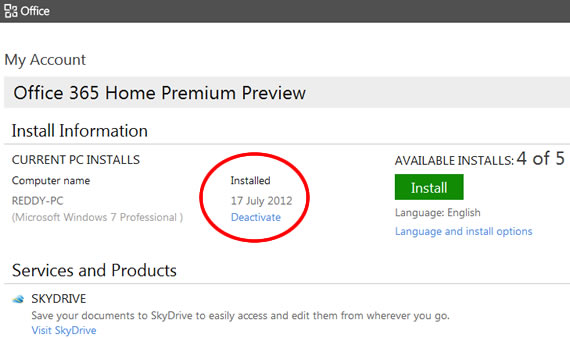
Deactivating Office will make the programs read only, that means you can view documents, but you can’t edit or create documents.
To Remove completely from your system, after deactivating online, go to control panel and uninstall Microsoft Office 365 Home Premium Preview.
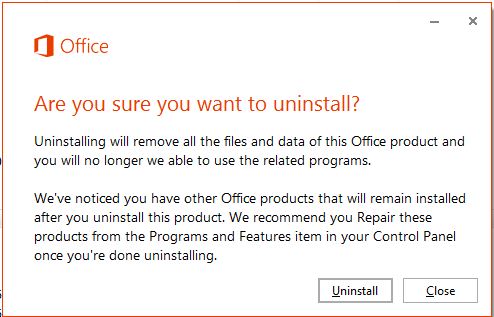
Other Office 365 plans: Log in to Office365.com to deactivate Office installations from your PC.
